Change the eye color of an image using Adobe Photoshop.
Learn how to change the eye color of an image using Adobe Photoshop.

Follow this tutorial if you want to learn how to change the eye color of an image using Adobe Photoshop. This process will be the same for all versions of Photoshop. It is a simple process, the tutorial is made for beginners easy to follow, and to recreate my results.

Step 1:
Do a search on goggle for Jessica Alba or whatever person you want. Or if you want to follow along with me. Right-click below and copy the image and paste (Ctrl+V) think it is (Command-V) for Macs it into Photoshop.

With your image pasted into photoshop, Press Ctrl+J to duplicate the image. You always want to do your editing on a copy try not to edit the master copy.

Click on the Zoom Tool and zoom into the eyes of your image.

Step 2:
Click on the Elliptical Marquee Tool, using the setting

Using the Elliptical Marquee Tool, draw a circle around the eye as shown below.

Using the Rectangular Marquee Tool and the setting below

Subtract from the top of the circle to get the effect below.

Step 3:
With the eye still selected click on Image > Adjustments > Hue/Saturation
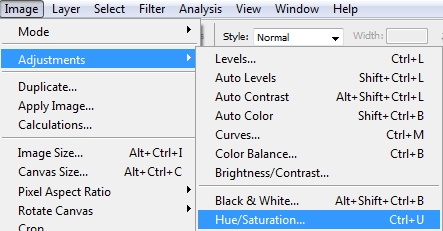
After doing that you will get the options shown below.
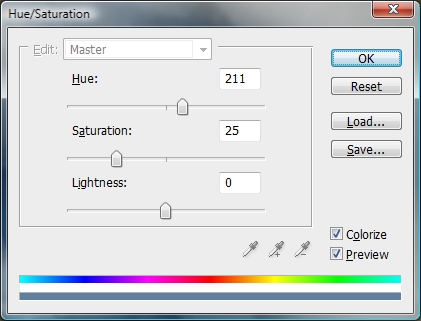
Click on Colorize and play around with the Hue and Saturation. I Usually leave the Lightness at 0.

Play around with the setting and you will get any eye color you want.

Finished.
