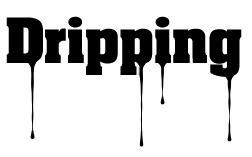Create a dripping text effect.
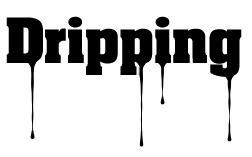
In this tutorial I will teach you how to create a dripping text effect using the Liquify filter and its tools.
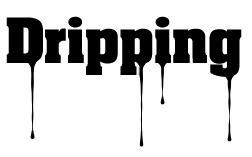
Step1: Create a new image 800 x 600; change the background color to white: FFFFFF. Now click on the Type Tool and type something in your work area. I typed Dripping; you will need to use a large type font like Impact.
Step2: Now click on Filter> Liquify… as shown below.
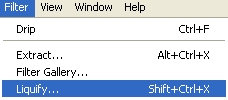
When you see the message below click ok.
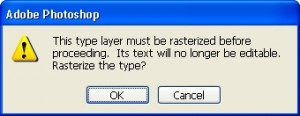
Step3: At this point all you have is the text typed onto a white background, and now you are in the Liquify filter window. Enter the setting below into the Liquify window.
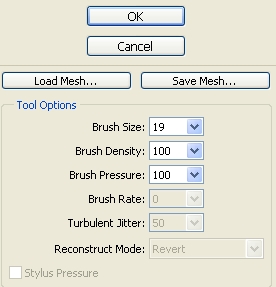
On the Left-hand side of the window, you will see the tools below. Click on the Forward Warp Tool. Use the Zoom tool to zoom into your text about 200, this will make it a little easy to edit.

With the Forward Warp Tool still selected click and drag the text down as shown in the image below.
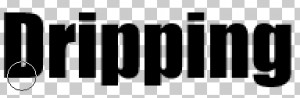
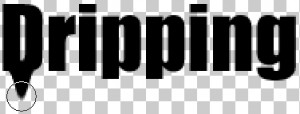
Keep doing this until you get the effect as shown below. Make sure the bottom of the drip is rounded.
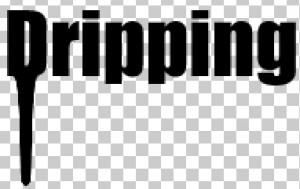
Now click on the Pucker Tool . We will use this to trim the width of the dripping effect coming of the D.
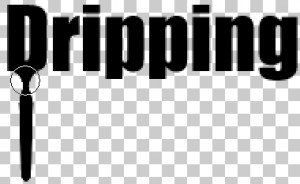
Keep doing this until you get the effect shown below. You can use the Reconstruct Tool to clean up the dripping.
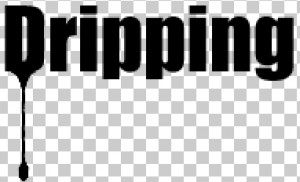
Step4: Just repeat the steps and create the effect until you are satisfied. When you are finished click ok