Adobe Photoshop
Remove Background from Image

Open Photoshop, import your image and place the pictures as depicted below.
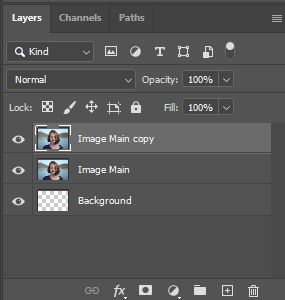
Hide the main image layer by clicking on the “Eye” icon next to the layer.
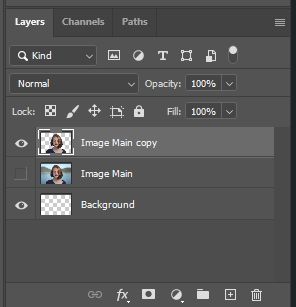
Select the Magic Wand Tool
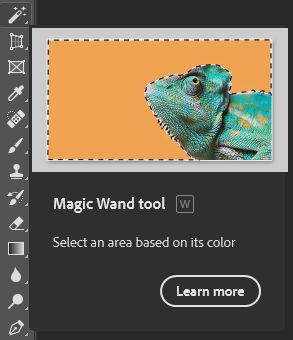
With the Magic Wand Tool selected, the menu below will become active. Use the setting below.

With the Image layer still selected, Click on Select Subject.

With the Image selected, from the menu option, click Select > Inverse
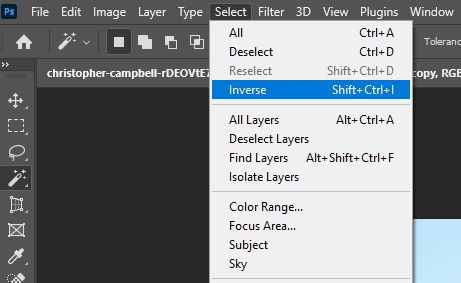
With the inverse of your selection active, pressing delete button on the keyboard removes the background.

